Hello everyone!
In my last post, I had discussed about my reassembled relay module and today I will be explaining you about my IoT Home automation using Google Home Mini and Arduino. You will be needing the Blynk and IFTTT apps for this project.
Hardware components used in this project
- NodeMCU DEVKIT 1.0
- Google Home Mini
- Breadboard power supply module - 3.3V/ 5V
- Solderless Breadboard - Half +
- Relay module (x4) - 5V single channel
- 5V DC mini water pump - Submersible
- Solenoid door lock - 12V DC
- RGB LED - Common anode
- Resistors (x3) - 220Ω
- Male-to-Male Jumper wires
- Female-to-Male Jumper wires
- Plug extension
- Voltage regulator/ 12V DC power adapter
Apps used in this project
- Arduino IDE
- Blynk App
- If This Then That App - IFTTT
Tools used in this project
- Standard Screwdriver (aka Flat head screwdriver)
- Soldering iron
- Solder
Setup
Your setup must look somewhat similar to those in the pictures above.
Connections
Relay module - 5V single channel
- (+) - 5V
- (-) - Ground (GND)
- S (Pedestal Fan) - D1
- S (Soldering station) - D2
- S (Water pump) - D3
- S (Solenoid door lock) - D4
RGB LED - common anode
- Red - D5
- Green - D6
- Red - D7
- (+) - 5V
Coding
For this project, you will be needing the Blynk and IFTTT app. To get started with Blynk, please visit this link:
Use the example code builder to choose your hardware model and connectivity type, and copy the whole code to buffer.
Upload this code to your Microcontroller board and connect your board with Blynk app. Visit ifttt.com to get started with IFTTT. Create applets using Google Assistant and Webhooks services. Make sure that you use the same gmail address for the IFTTT account and your Google Assistant/ Google Home Mini.
Here is an example of my applet used to switch on the fan:
If anyone has any questions with the coding, please feel free to comment below or send me an email at arduinoprojectsbyr@gmail.com.
Final Look
If anyone has any questions, or suggestions, with this project, please feel free to comment below or send me an email at arduinoprojectsbyr@gmail.com.












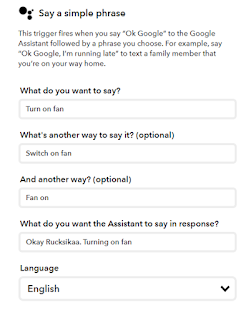

This is a nice work. I gonna test this. Great work 💪
ReplyDeleteThanks. Good luck 🙂
DeleteNice work. Im gonna test this.
ReplyDeleteLooks awesome. I assume it would be similar for Amazon Alexa?
ReplyDeleteThanks. Yes, it is similar to Alexa
Delete