Hey everyone!
Today I am going to teach you about Internet of Things (IoT). This is my first IoT project and the first step towards home automation. Using IoT, interrelated computing devices are able to transfer data over a network without requiring human-to-human or human-to-computer interaction. In this page, you will see how I controlled my pedestal fan and soldering station with my smartphone.
To learn about IoT, click here.
To learn about IoT, click here.
Hardware components used in this project
- Arduino Uno
- Ethernet Shield W5100
- Relay module (x2) - 5V single channel
- Female-to-Male Jumper wires (x3) - 20cm
- Male-to-Male Jumper wires (x3) - 70cm
- Male header pins - 3 pins
- Female header pins - 3 pins
- Plug extension
- Wire (x2) - 10 cm
- Ethernet cable
- Wifi router
- Smartphone/ Tablet
Software apps
- Arduino IDE
- Blynk app
Setup
Your setup must look somewhat similar to those in the pictures above.
Connections
Relay module 01 (Soldering station) - 5V single channel
- S - D2
- (+) - 5V
- (-) - Ground (GND)
Relay module 02 (Fan) - 5V single channel
- S - D3
- (+) - 5V
- (-) - Ground (GND)
Coding
You will be needing Blynk app for this IoT project. If you are new to Blynk, please feel free to follow the hyperlink. If your smartphone or tablet uses the Android OS, you can install Blynk app in playstore. Blynk app only works in iOS and android. Follow the steps given in this page (https://blynk.io/en/getting-started) to successfully work with Blynk.
Open Example Code Builder, choose your hardware model and connection type. Within Examples, choose Blynk Blink option and copy the whole code to buffer. Add your Auth Token in the codes. The Auth token will be sent to your email address. Upload the code to your Arduino Uno.
Open Blynk App and tap PLAY. Wait till you see the message that your device is connected and online.
Now, you can control the electronic devices which you connect to the plug extension.
Happy Blynking!
If anyone has any questions with the coding, please feel free to comment below or send me an email at arduinoprojectsbyr@gmail.com.
Final Look
If anyone has any questions, or suggestions, about this project, please don't hesitate to comment below or send me an email at arduinoprojectsbyr@gmail.com.




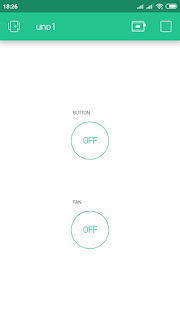
Comments
Post a Comment